Start Dialog - Warlock¶
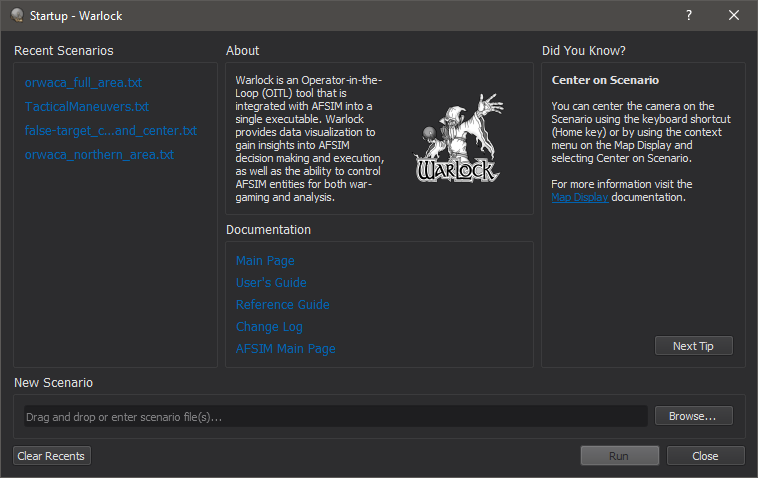
The Start Dialog appears when starting the application.
The left side of the dialog contains a list of recent files that have been opened with the application. Hovering over the file name will show the full path to the file. The user may also right-click the file name to get a menu of options which include the ability to remove the scenario from the Recents list. To open a file not in the Recents, use the Browse button to navigate to the desired file. When the scenario files are selected they are added to the edit box next to the Browse button. The Documentation block has various links to the documentation provided with AFSIM. These are the same links that appear in the Documentation Dialog in the Warlock Help. The right side of the dialog contains a “Did You Know” section that displays tips for the application.
Note
If multiple files were specified than the first file name will be listed with a +X more… following the file name.
Note
The Start Dialog will not appear when executing Warlock from the command line with the scenario file(s) supplied as arguments.

