Performance¶
The performance page lists all the performance tests available for the vehicle the user created. Each test corresponds to a script found in resources\data\mover_creator\AFSIM_Scripts\<vehicle-name>\tests\. One or more subdirectories corresponding to the generated mover type(s) will exist inside of this directory. In addition to executing the tests within the performance page, the user may run these tests directly using Mission or Warlock, if desired.
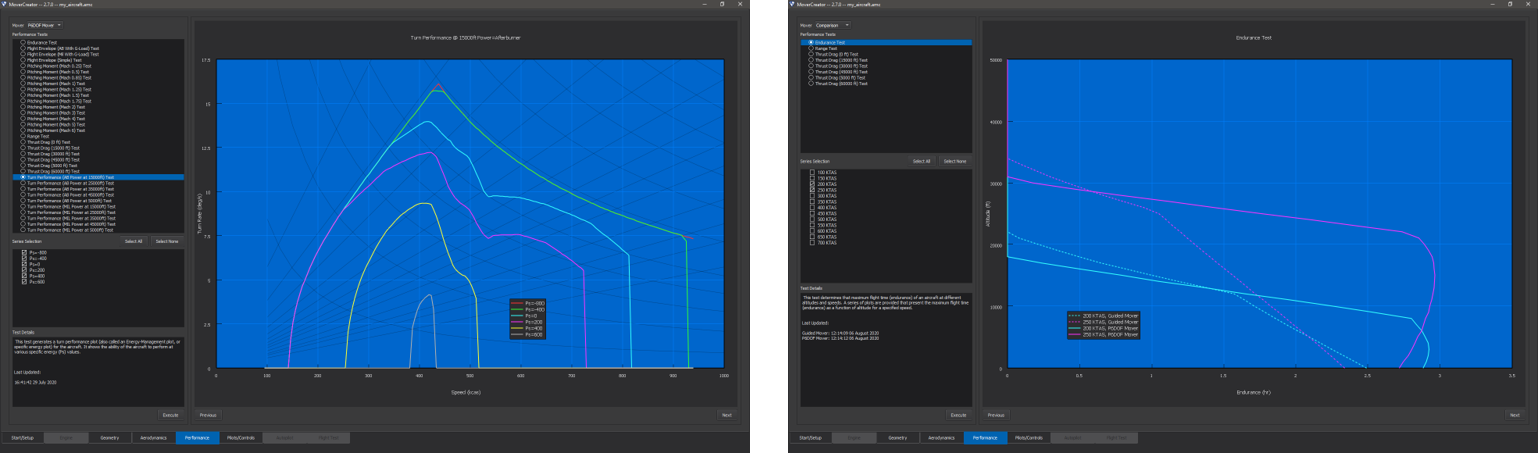
Once the user moves to this page from the Aerodynamics page, Mover Creator will generate the autopilot support tables if a P6DOF mover is being generated. These tables are placed in \resources\data\mover_creator\AFSIM_Scripts\<vehicle-name>\p6dof_types\<vehicle-type>\<vehicle-name>\controls\autopilot_support_tables.txt. While this is occurring, a dialog with a progress bar will appear as shown below.
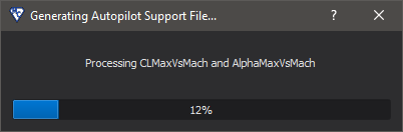
Note
If a P6DOF/SixDOF mover is being generated, the vehicle must be controllable in order to navigate to this page from the Aerodynamics page, unless a cNO_CONTROL configuration specified. If the vehicle is uncontrollable, an error message will appear as shown below.
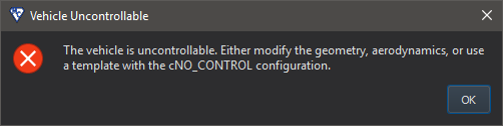
There are four parts to the performance page:
Performance Tests - The list of tests available for the vehicle. This list appears on the upper left side of the page.
Series Selection - A series of checkboxes that allows the user to control which series are displayed in the Plotting Area. This appears directly below the Performance Test list.
Test Details - The detailed description about the currently selected test from the Performance Test list. The description text is located at the lower left side of the page.
Plotting Area - The area where the data is plotted after the selected performance test has been executed. The plotting area appears on the right side of the page.
Performance Tests¶
The upper left area contains the list of available tests for the vehicle. This list updates based on the selection in the mover drop-down menu, located above the performance test list. In addition to the available movers, this menu contains a “Comparison” option to allow the user to compare the test results of different movers. Different performance tests are available for different vehicle types and mover types (see the table below).
Legend |
|
|---|---|
Aircraft Only |
A |
Aircraft and Weapons |
X |
Bank-To-Turn - P6DOF/RB6DOF Movers |
Bank-To-Turn - Guided Mover |
Skid-To-Turn - P6DOF/RB6DOF Movers |
Skid-To-Turn - Guided Mover |
Uncontrolled - P6DOF/RB6DOF Movers |
Uncontrolled - Guided Mover |
|
|---|---|---|---|---|---|---|
Endurance |
X |
X |
||||
Range |
X |
X |
||||
Thrust vs Drag (5000 ft) |
X |
X |
||||
Thrust vs Drag (15000 ft) |
X |
X |
||||
Thrust vs Drag (30000 ft) |
X |
X |
||||
Thrust vs Drag (45000 ft) |
X |
X |
||||
Thrust vs Drag (60000 ft) |
X |
X |
||||
Flight Envelope (AB with G-Load) |
A |
|||||
Flight Envelope (Mil with G-Load) |
A |
|||||
Flight Envelope (Simple) |
X |
|||||
Turn Performance (AB Power at 5000 ft) |
A |
|||||
Turn Performance (AB Power at 15000 ft) |
A |
|||||
Turn Performance (AB Power at 25000 ft) |
A |
|||||
Turn Performance (AB Power at 30000 ft) |
A |
|||||
Turn Performance (AB Power at 45000 ft) |
A |
|||||
Turn Performance (Mil Power at 5000 ft) |
A |
|||||
Turn Performance (Mil Power at 15000 ft) |
A |
|||||
Turn Performance (Mil Power at 25000 ft) |
A |
|||||
Turn Performance (Mil Power at 30000 ft) |
A |
|||||
Turn Performance (Mil Power at 45000 ft) |
A |
|||||
Pitching Moment (Mach 0.25) |
X |
X |
||||
Pitching Moment (Mach 0.50) |
X |
X |
||||
Pitching Moment (Mach 0.85) |
X |
X |
||||
Pitching Moment (Mach 1.00) |
X |
X |
||||
Pitching Moment (Mach 1.25) |
X |
X |
||||
Pitching Moment (Mach 1.50) |
X |
X |
||||
Pitching Moment (Mach 1.75) |
X |
X |
||||
Pitching Moment (Mach 2.00) |
X |
X |
||||
Pitching Moment (Mach 3.00) |
X |
X |
||||
Pitching Moment (Mach 4.00) |
X |
X |
||||
Pitching Moment (Mach 5.00) |
X |
X |
||||
Pitching Moment (Mach 6.00) |
X |
X |
||||
Instantaneous G Capability |
X |
|||||
Ballistic Range |
X |
X |
X |
X |
||
Level Flight Range |
X |
X |
||||
Maximum Speed |
X |
X |
Series Selection¶
The series selection area allows the user to control which series are displayed in the Plotting Area. Buttons are also available to show/hide all series. If “Comparison” is selected in the mover drop-down menu, the series checkboxes apply to both movers; i.e. checking/unchecking a series checkbox will show/hide the series for all movers.
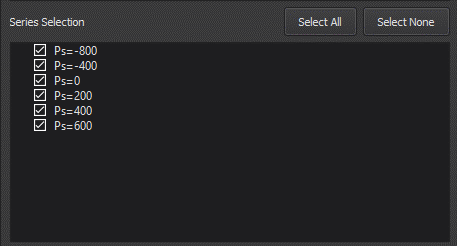
Test Details¶
Selecting a test from the performance test list will populate the test details with the information relevant to the selected test. The test details area contains basic information about the test. This includes a description and a timestamp that indicates when the test was last executed. If the test has not been executed before, “Data Not Available” will be displayed instead of the date and time. For “Comparison” tests, timestamps for all generated movers are shown.
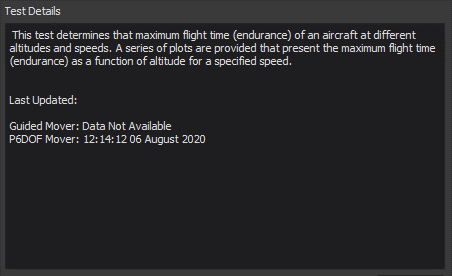
Plotting Area¶
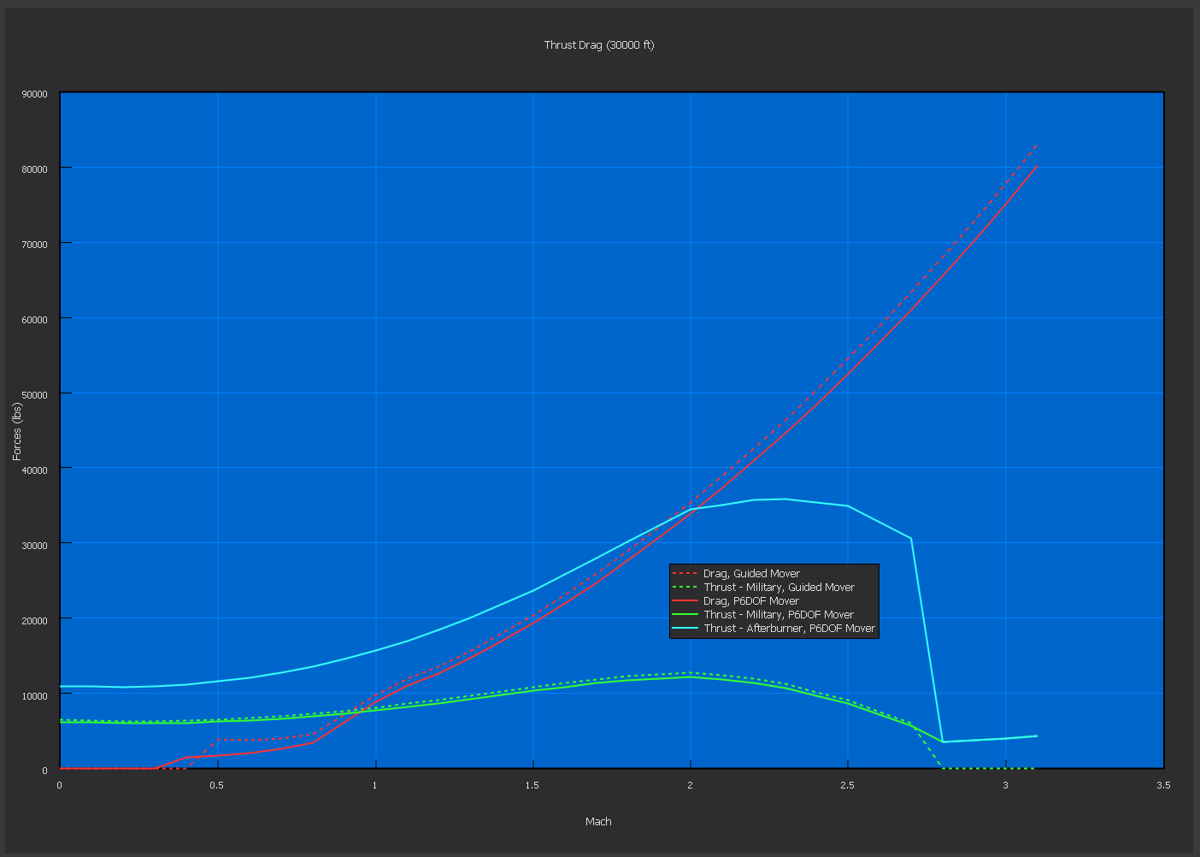
In order to get data to populate in the plotting area, the user first needs to select the test he or she wishes to perform. If the test has been run previously, the plotting area will be populated with data from the last time the test was executed. The timestamp in the Test Details indicates when the test was last executed. If the vehicle geometry or aerodynamics was changed after the test was executed, the data is likely stale and the test should be rerun.
To run a performance test, the user needs to click the Execute button located on the bottom left side of the page (just below the Test Details section). When the user presses Execute an AFSIM process will spawn and perform the selected test. When executing a “Comparison” test, the test will be run for all movers.
A Calculating Performance progress dialog will appear alerting the user to the fact that the test is being performed. Test run times vary in length, but once complete the Calculating Performance progress dialog will disappear and the performance data will be populated in the plotting area.
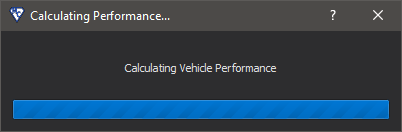
Users can run as many performance tests on this page as they would like. Should the user wish to look back at data in a previously run test he or she will not have to re-execute that test once they’ve already done so.

