Preferences - Warlock¶
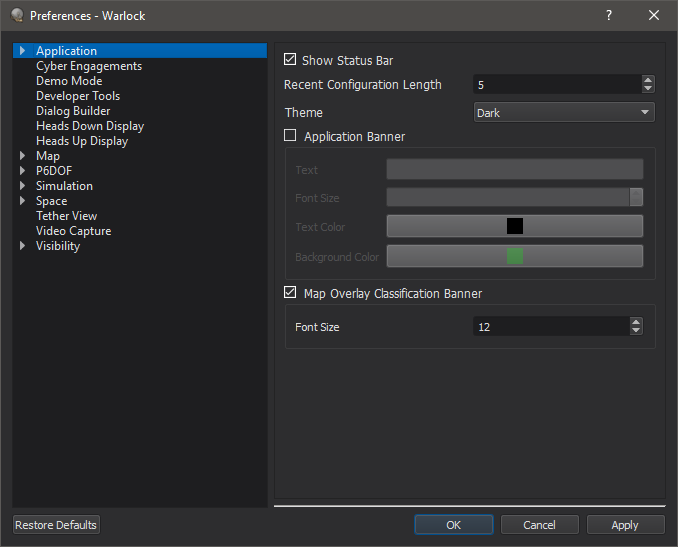
The Preferences dialog allows the user to customize the display of the application in several ways. It is located under the Options menu.
Note
Some preferences, such as Units and Mil-Std 2525D Symbology, are shared among all of AFSIM’s visual applications.
“Save Configuration” from the File menu combines all preferences into a single file.
Preferences are saved on application close. If more than one application is open, the last one to be closed will overwrite the shared preferences file and be the only one preserved.
If more than one application is open, changing shared preferences will not take immediate effect in all applications. Restart applications to reload preferences.
Each plugin may provide preferences to be displayed within its own page of the Preferences dialog.
Developer Tools - provides an option to enable or disable the developer tools menu, these should not be needed except for testing purposes.
General - provides options for hiding/showing the status bar on the bottom of the main window, changing the number of recently used configurations/scenarios to store, and theme.
Keyboard Shortcuts - allows the user to rebind shortcuts. Shortcuts from various plugins will also appear in this page.
Map Definitions - allows the user to define the desired map profile, and to view resource locations for all maps.
Mil-Std 2525D Symbology - allows the user to replace the normally displayed platform and track models with Mil-Std 2525D symbology.
Team Visibility - allows the user to control which team colors are visible within the application.
Units - allows the user to change the default display unit for a variety of value types.
Simulation - allows the user to set DIS Preferences and basic simulation settings.
Network - allows the user to set network settings for Warlock plugins.

