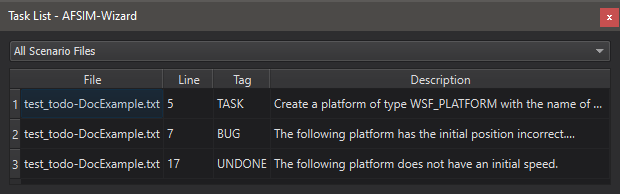Task List - Wizard¶
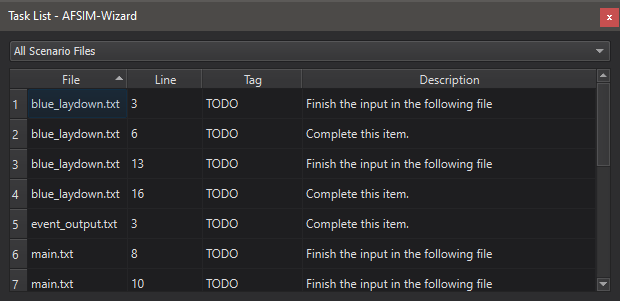
Wizard’s Task List gathers tasks from active project files, presents them in a unified list, aids navigation.
Tasks may serve as reminders or indicators of future work objectives.
The delimiting characters for a task are the same for comments: #, //, and /**/.
The Task List is accessible from the View Menu.
Features¶
Task Table¶
Tasks are presented in the Task Table, a fully customizable view of project tasks. The following data columns are visible by default:
File
Line
Tag
Description
The following data columns are hidden by default and available via Task List Preferences:
Column
Directory
From the Task Table, the user may double-click a task to view it in the associated project file.
Task Filter¶
The Task Filter allows the user to control task visibility by file context. It contains the following filters:
All Scenario Files
Open Scenario Files
Current Scenario File
Preferences¶
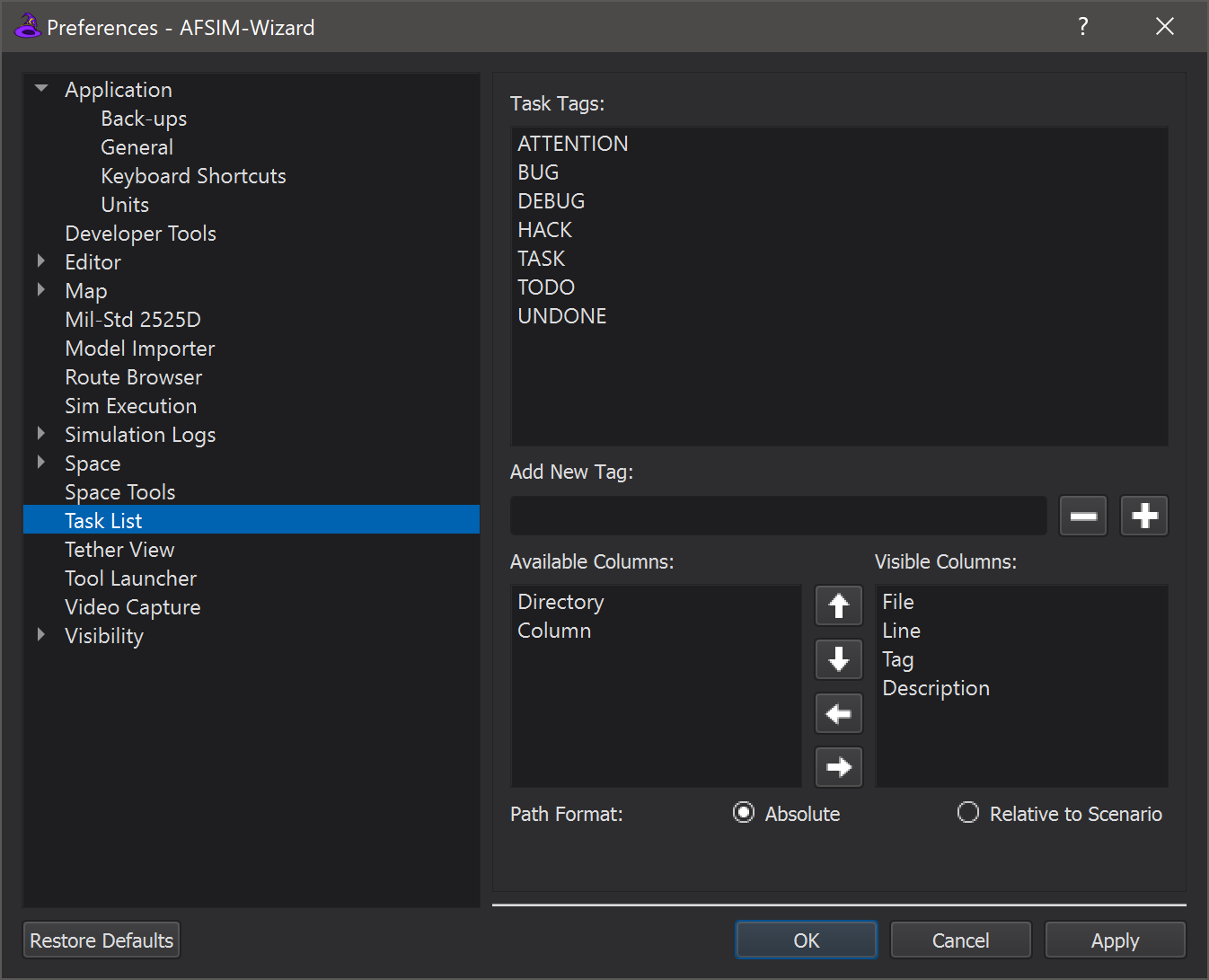
Configure the Task List via Options > Preferences > Task List.
Column Order and Visibility¶
Task Table data columns are fully customizable and may be configured using the arrow buttons, located between the column visibility lists.
Up Arrow - Swap the selected column with the preceding column
Down Arrow - Swap the selected column with the succeeding column
Left Arrow - Hide the selected visible column
Right Arrow - Show the selected hidden column
Example¶
Here is an example scenario with a few tasks:
# This is a normal comment, not a task.
# TASK Create a platform of type WSF_PLATFORM with the name of your choosing.
/*
BUG
The following platform has the initial position incorrect.
Change to 1n 2e.
*/
platform p WSF_PLATFORM
position 4n 3e
end_platform
// UNDONE The following platform does not have an initial speed.
platform q WSF_PLATFORM
add mover WSF_AIR_MOVER
route
position 0n 0e
position 0n 1e
position 1n 1e
position 1n 0e
end_route
end_mover
end_platform
Here is the Task List with the tasks from an example scenario: